You already track tasks, deadlines, team performance, and everything else. But are you getting the complete picture of your current sprint delivery status? Sprint after sprint, you rely on reports to measure progress, but they don’t always tell you why or how to fix delays.
The right insights can help you work smarter, not harder. Instead of just looking at completed tasks, you need a deeper understanding of what’s slowing you down.
In this article, you’ll learn how to improve your Scrum reporting and get better visibility into your team’s performance. Let’s get started.
What Is Scrum Reporting?
Scrum reporting helps you track progress, spot blockers, and improve your team's efficiency by analyzing key sprint data. With 87% of agile teams using Scrum, it remains the most widely adopted framework.
Plus, 78% of Scrum users would recommend it to others, proving its effectiveness in software development. Strong progress reports keep your team aligned and help you refine your future sprints.
Before we go any further
Did you know that Axify automatically compiles your Scrum reports and gives you a complete view of your team’s sprint progress and performance metrics? Easily track what’s working — and what’s slowing you down — so you can continuously improve delivery.
Scrum Report Benefits
Scrum reports give you a clear visual representation of your team’s current progress, help you track sprint performance, and find areas for improvement. If you analyze key data, you can refine sprint planning, remove blockers, and keep work aligned with Agile principles.
Teams that fully implement Scrum and estimate workloads see a 250% boost in work quality compared to those that don’t use any estimating methods.
Whether you're a product owner or a developer, you need to make better decisions and improve your team's workflows. Instead of guessing, you want to rely on real insights that keep your team moving forward with every sprint.
But are Scrum reports really the best way to get those insights? Let’s analyze them and see if we can offer better alternatives.
Most Common Scrum Reports
To keep your team on track and improve efficiency, you need the right reports to measure progress, identify blockers, and refine your approach, sprint over sprint. Here are the most common Scrum reports that give you deeper insight into your team’s performance.
Burndown Chart
A burndown chart helps you track completed work versus what’s left in a single sprint. It gives you a clear picture of whether your team is on track to meet its sprint goals. After each daily Scrum, the chart is updated with completed story points and forms a downward trend.
However, traditional burndown charts have a major flaw—they don’t distinguish between planned work and unplanned tasks added mid-sprint. This can make it difficult to understand why your project is off track. As a side note, that’s why Agile reports include Burn Up charts instead.
How to Set Up a Burndown Chart
Here’s a simple way to set up your burndown chart:
- Pick a measure for completed work (such as story points, task hours, or item count).
- Label the Y axis with the total amount of work at the top and zero at the bottom.
- Label the X axis with the time range for your sprint (start date to end date).
- Track daily progress by subtracting what’s done from the total.
- Watch the trend to see if you’ll finish on time. You should talk with your team and adjust the plan if it looks off.
How to Read and Interpret a Burndown Chart

Here's what everything means so you can easily read this chart:
- X-Axis (time): Shows the sprint timeline (days or sprint numbers).
- Y-Axis (effort): Tracks remaining work in story points, tasks, or hours.
- Ideal burndown line: A straight downward slope represents how work should be completed evenly over time.
- Actual burndown line: Shows real progress based on completed work.
- On track: If the actual line follows the ideal line, the team is progressing as planned.
- Ahead of schedule: If the line drops below the ideal, the team completes work faster than expected.
- Behind schedule: If the line is above the ideal, tasks take longer than estimated.
- Flatline (plateau): No work is getting completed, which indicates delays or unclear tasks.
- Staircase pattern: Large gaps between updates suggest inconsistent work distribution or incorrect reporting.
- Rising line: New tasks were added mid-sprint (scope creep), which may prevent the team from finishing on time.
Why Axify Gives You Better Insights
Traditional burndown charts only show surface-level trends. Axify goes deeper by allowing you to make data-driven decisions and analyze bottlenecks in real time.
Instead of just tracking completed tasks, Axify’s Value Stream Mapping Tool shows you your workflow inefficiencies and helps you improve sprint execution. This means you get a more complete progress report, not just a basic task tracker.
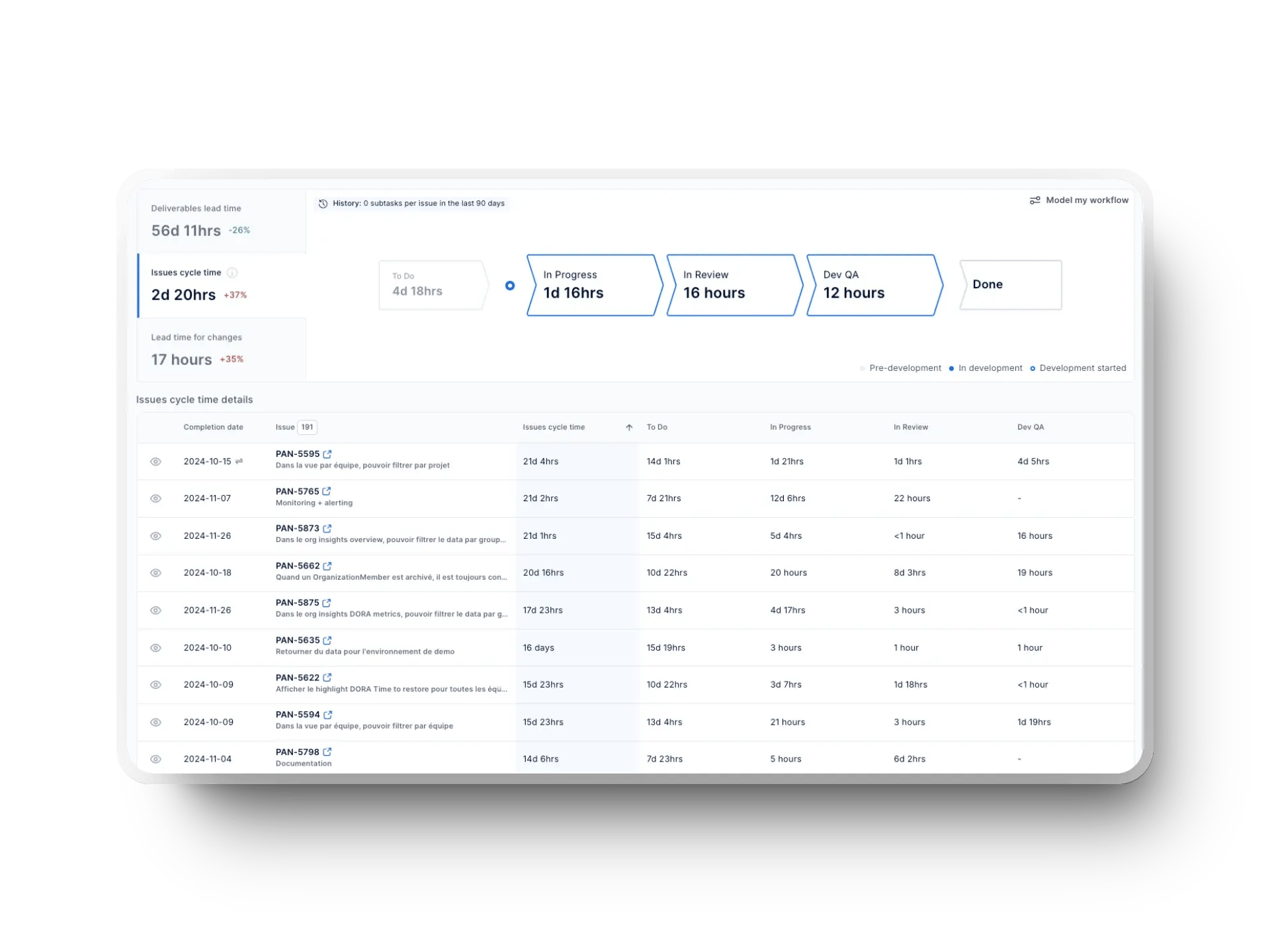
Sprint Velocity
Sprint velocity measures how many story points your team completes per sprint. Story points are metrics we don’t advocate for, as we’ve explained before. However, we do encourage you to follow velocity because it helps you estimate future workloads based on past performance. It’s also a key tool in sprint backlog management.
However, traditional velocity tracking has a major flaw because it only looks at past performance and assumes that future trends will be similar. This can lead to inaccurate planning and unrealistic expectations.
How to Set Up Sprint Velocity
Here’s a quick way to set up sprint velocity in Scrum:
- Choose a measure of effort. Some teams pick story points, but we encourage you to track completed work items.
- Track the total story points or work items your team completes each sprint.
- Record and sum up completed points or tasks at the end of the sprint.
- Calculate velocity by averaging story points or tasks over previous sprints

- Use this average to adjust future sprint scope.
How to Read and Interpret a Sprint Velocity Chart
Here's what everything means so you can easily read this chart:

- X axis (sprints - horizontal): Shows past completed sprints.
- Y axis (story points - vertical): Displays work completed per sprint.
- One bar: The estimated work planned for the sprint.
- Another bar: The actual work completed.
- Consistent velocity: The team is stable and can estimate future sprints accurately.
- Fluctuating velocity: Your team may be facing challenges (e.g., changing team size, unclear tasks).
- Low velocity: Indicates blockers, delays, or underestimated complexity.
- Increasing velocity: The team is improving efficiency or adjusting estimates.
Why Axify Provides Better Insights
Tracking velocity alone won’t help you pinpoint all of your workflow issues. Axify offers the needed context; together with velocity, you can easily analyze cycle time, throughput, flow efficiency, and other engineering metrics.
Instead of guessing why your team’s velocity changes, Axify shows your real effort per project so you can remove bottlenecks, improve sprint capacity, and make better forecasts.

Burn Up Chart
A Burn-up chart helps you track the amount of work completed versus the total work required, including any changes in scope.
Unlike burndown charts, which only show the remaining work, Burn-up charts clearly represent progress and shifting requirements. This makes them a great tool for Scrum teams managing long-term projects or frequently changing priorities.

How to Set Up a Burn Up Chart
Follow these steps to set up your Burn Up chart:
- Decide on the measure for completed work (e.g., story points, task hours, or item count).
- Label the Y axis from zero at the bottom and go up to the total amount of work.
- Label the X axis with the timeline for the project or sprint.
- Mark a line showing the total scope (it might rise if the scope increases).
- Track completed work over time by plotting it from left to right on the chart.
- If the scope changes, update the total scope line and compare it against the completed work line.
How to Read and Interpret a Burn Up Chart
Here's what everything means so you can easily read this chart:
- X axis (time): Tracks sprint numbers or project timeline (days/weeks).
- Y axis (work amount): Measures story points, issue count, or task hours.
- Completed work: Represented by the growing blue bars, showing how much work has been done in each sprint.
- Trend line: The orange line shows the ideal pace for completing work.
And here’s how to interpret it:
- Total scope: The top of the chart reflects the total planned work. If the chart's overall height increases mid-project, this indicates scope creep because new tasks or requirements were added.
- On track: If the tops of the bars keep up with the orange line, the team is delivering on schedule.
- Behind schedule: If the bars lag behind the trend line, work is progressing slower than planned.
- Ahead of schedule: If the bars consistently rise above the trend line, the team is delivering faster than expected.
- Project completion: The project is done when the cumulative work completed (blue bars) reaches the total planned work.
Why Axify Gives You Better Insights
Traditional Burn Up charts don’t account for workload distribution across multiple projects, making it difficult to balance competing priorities.
Axify fixes this with its Forecast Delivery Tracker, which gives you real-time visibility into your progress, scope changes, and resource allocation. Instead of guessing where your team’s time is going, Axify allows you to make better decisions and improve your average sprint planning accuracy.
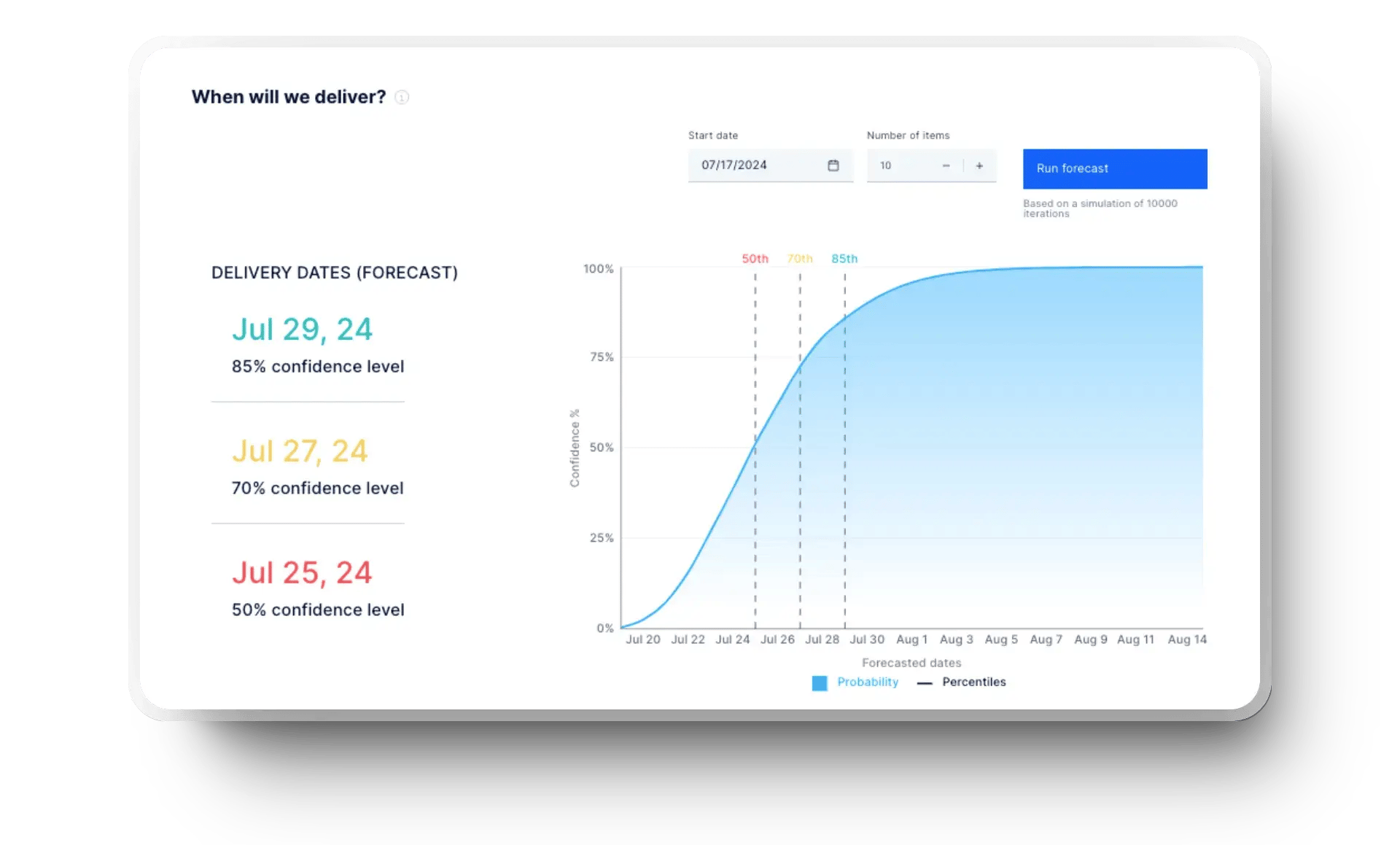
Defects Trend Chart
A defect trend chart helps you track the number of defects opened (activated) and closed (terminated) over time. It gives you a clear picture of whether software quality is improving or declining. If you monitor these trends, you can identify patterns, spot recurring issues, and take action before defects become major problems.

How to Set Up a Defects Trend Chart
Here’s how you can set up and track defect trends effectively:
- Choose which defects to track (e.g., open, found, or closed per sprint).
- Label the Y axis with the total number of defects.
- Label the X axis with the time periods (sprints, weeks, or months).
- Collect defect data for each time period and plot it on the chart.
- Monitor trends to see if defect numbers are rising or falling, and adjust your processes if needed.
How to Read and Interpret a Defects Trend Chart
Here's what everything means so you can easily read this chart:
- X axis (time): Represents days, weeks, or months.
- Y axis (defects count): Shows the number of defects tracked.
- Open defects (red line): Displays how many new defects were found.
- Closed defects (typically a blue or green line): Represents the number of fixed or closed defects.
- Defect trend line (black line): Shows the trend of defects typically found.
- Stable or decreasing active defects: Your team is resolving issues efficiently.
- Rising active defects: More defects are appearing than being fixed, which may signal potential quality problems.
- Sudden spikes in the red line: This may suggest critical issues or increased testing activity.
Why Axify Gives You Better Insights
Traditional defects trend charts only track the number of defects. They don’t show how much time your team spends fixing defects versus building new features. They are also primarily lagging indicators because they only reflect issues after they occur. While past defect trends can suggest probabilities, they don’t capture real-time risk factors or changes in development practices that influence future defect rates.
Axify allows you to track PR merge time, throughput, and DORA metrics and helps you identify hidden bottlenecks. Instead of counting defects, Axify gives you key reports highlighting trends affecting overall development efficiency.

Additional Useful Scrum Reports
Apart from the core reports, you can use other reporting tools to gain even deeper insights into your team's efficiency. These reports help you track your workflow, spot delays, and improve overall performance. Here are some valuable Scrum reports to consider:
- Cumulative Flow Diagram: Shows work in progress over time to help you identify bottlenecks and improve team flow.
- Lead Time and Cycle Time reports: Measure how long it takes to complete tasks from start to finish, giving you a clear view of delivery speed.
- Work Item Aging report: Highlights tasks that have been stuck for too long, so you can prevent delays and improve daily sprint execution.
Using these extensive reports alongside your daily Scrum reports ensures you track the right metrics and make informed decisions. Combined with historical documentation, they provide a complete picture of your team's progress.
Scrum Metrics
Scrum reports help you track progress, but you need to focus on key Scrum metrics to get a complete view of your team’s performance. These metrics go beyond basic reporting and give you deeper insights into your efficiency, quality, and workflow.
Here are some important ones to track:
- WIP (work in progress): The number of tasks currently being worked on. It helps prevent overload and bottlenecks.
- Throughput: Measures how many tasks your team completes in a set time.
- Cycle time: Tracks how long it takes to complete a task from start to finish. Shorter cycle times mean faster delivery.
- Change failure rate: The percentage of changes that result in defects or failures.
- Failed Deployment Recovery Time (formerly Mean Time to Recovery/ MTTR): The average time it takes to fix issues after a failure.
- Bug count: The total number of defects found in a sprint or release.
%20in%20Axify.webp?width=1920&height=1440&name=work%20in%20progress%20(WIP)%20in%20Axify.webp)
While these metrics are useful, they don’t always show the full picture. Axify takes it further by incorporating DORA, flow, and SPACE metrics, giving you a deeper understanding of your productivity, team collaboration, and delivery efficiency.
Axify helps you identify trends, detect inefficiencies, and take action before problems slow your team down. Use our dashboards to analyze KPIs and get a complete view of your development process.
Instead of just looking at numbers, Axify helps you see patterns, spot bottlenecks, and make better decisions to improve your team’s performance.
How to Generate a Scrum Project Report
Generating a Scrum project report helps you track progress and document key sprint details. Many Scrum tools automate this process, but you can also generate reports manually.
Here’s how you can do it:
- Export sprint data: Once a sprint or task is completed, reports are stored in the Scrum Cabinet. Open the Scrum Cabinet to access them.
- Create visualizations: Reports are typically stored in a structured format. Open the report files to view sprint details, backlog updates, and team performance metrics.
- Automate reporting: Many Scrum tools offer built-in automation to generate reports in real time. The outputs section of a work item displays a list of available reports and allows you to generate and customize them quickly based on specific project data. Regularly review these reports to gain insights that improve workflow and help optimize future sprints.
Conclusion
Scrum reports help you track progress, spot bottlenecks, and improve your team's performance. From burndown charts to defect trend analysis, these reports give you valuable insights, but have limitations.
That’s where Axify comes in.
Axify goes beyond traditional reporting with real-time data on flow efficiency, bottlenecks, and team performance. Whether you use Scrum, Kanban, or another Agile framework, Axify gives you a framework-agnostic, clear picture of your development process.
Take control of your team’s productivity with smarter insights. Book a demo with Axify today and see the difference for yourself!






.png?width=60&name=About%20Us%20-%20Axify%20(2).png)



